Getting Started
After purchasing Bricksforge, you will have access to the plugin. You can download the latest version from your Customer Dashboard.
Installation
To install Bricksforge, please follow the instructions in the WordPress Plugin Installation Guide.
First Steps
After installing and activating Bricksforge, you will see a new sub menu item in the WordPress admin menu under Bricks called Bricksforge.
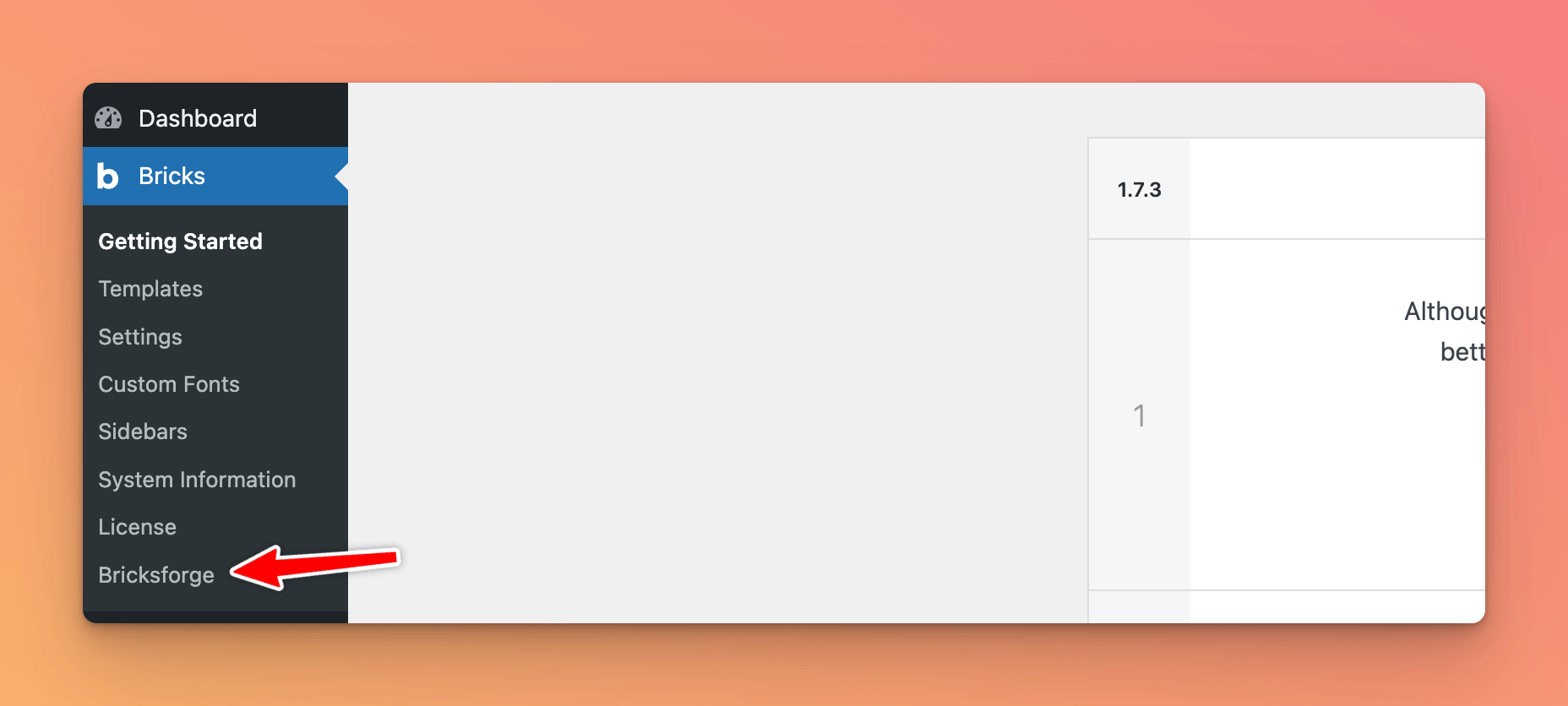
Clicking on this menu item will take you to the Bricksforge dashboard.
Understanding the Concept
Bricksforge has a modular approach. This means that you can enable or disable any of the modules that you want to use. If no modules are enabled, Bricksforge will not do anything and not load any additional resources. This makes it really performant and lightweight, because you only load the modules that you need.
Enabling Modules
You can find different areas in the Bricksforge dashboard where you can enable or disable modules.
Elements
Here you can enable or disable the different elements that you want to use. Only the elements that you enable will be loaded. Some elements can have settings.
If you enable an element that has settings, you will see a Settings Icon which you can click to open the settings.
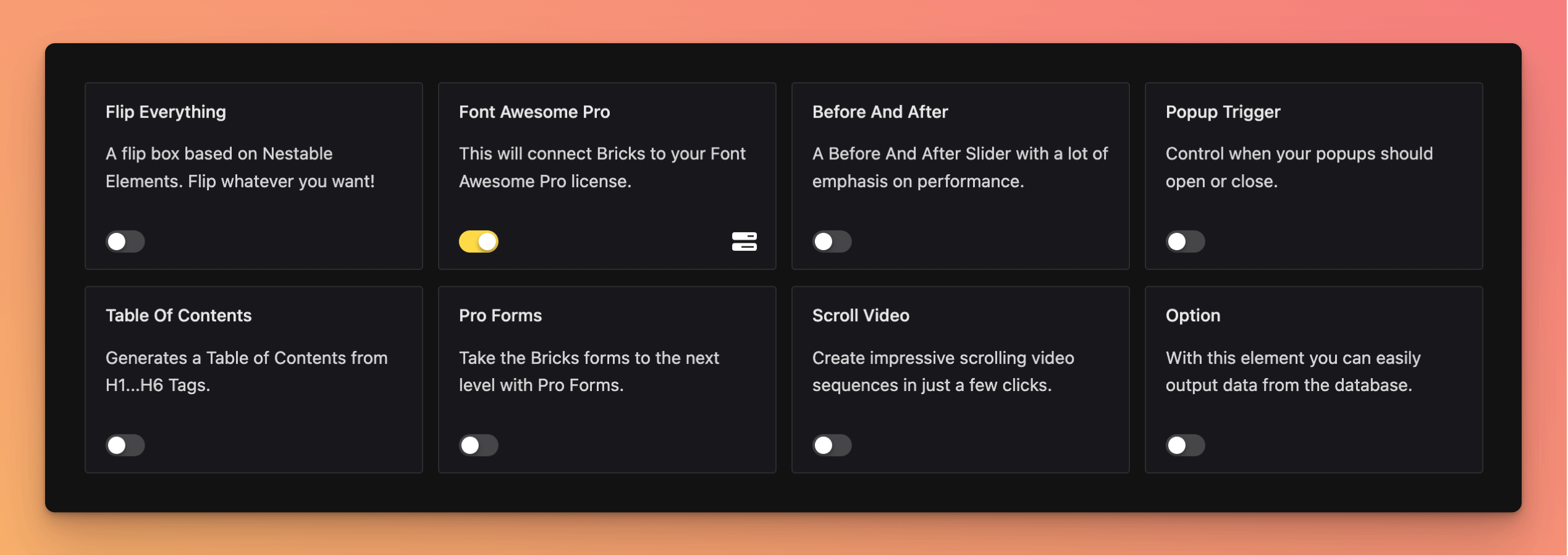
Extensions
Here you can enable or disable the different extensions that you want to use. Only the extensions that you enable will be loaded. Like with the elements, some extensions can have settings.
Also, there are some extensions that are including additional menu items in the Bricksforge Dashboard. For example: Activating the Extension Backend Designer, a new menu item will appear in the Bricksforge Dashboard called Backend Designer.
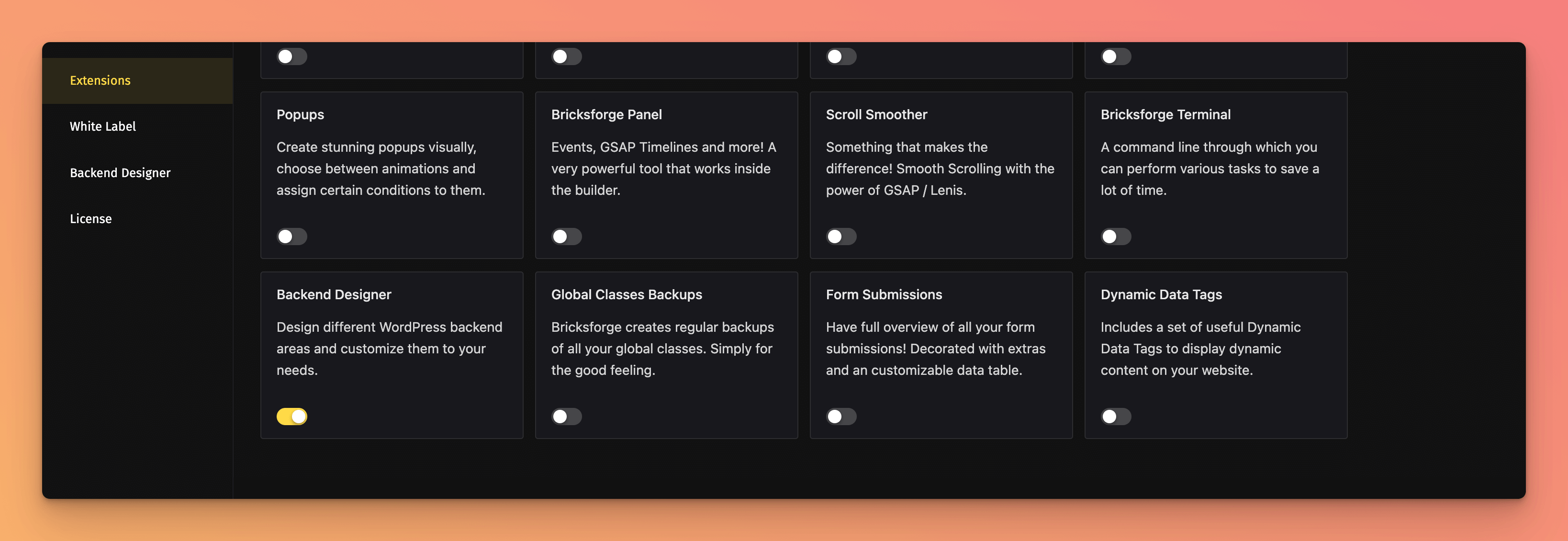
There, you can use and configure the extension.
Single Features
Some areas in the Bricksforge Dashboard have single features that you can enable or disable. For example: After setting up a new Global Classes Set, the classes are not automatically available.
You need to enable the Global Classes feature to make them available. You will find the related toggle in the right sidebar.
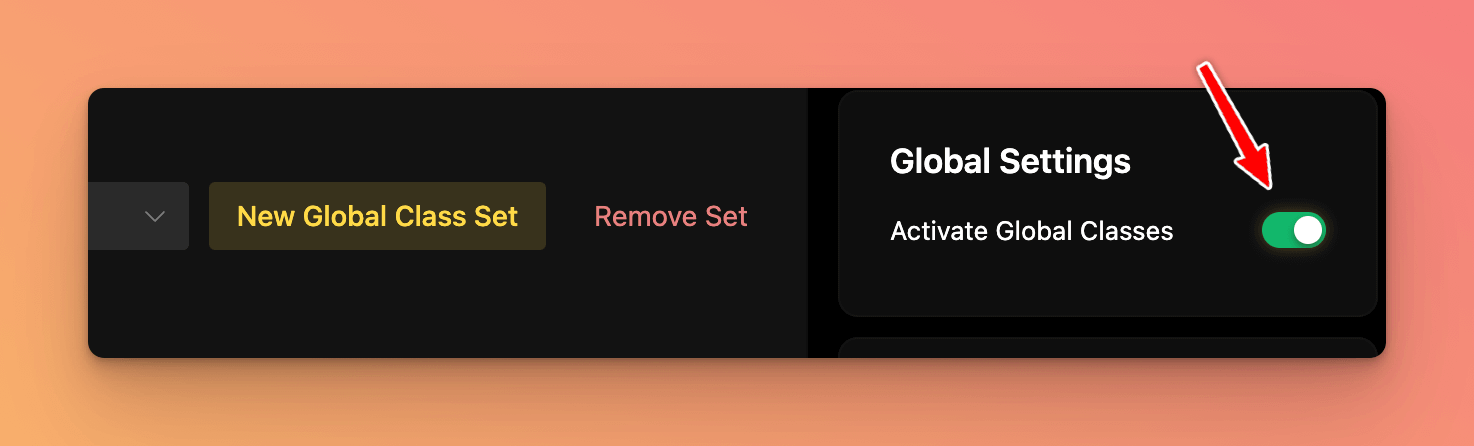
Using Bricksforge
After enabling the modules that you want to use, you can start using them. For each module, you will find detailed instructions in this documentation.