Maintenance Mode
The Bricksforge Maintenance Mode extension provides a convenient way to create a maintenance mode page for your website. With the ability to use a Bricks Page to design your page, you can easily create a visually stunning and informative page that lets visitors know your site is undergoing maintenance.
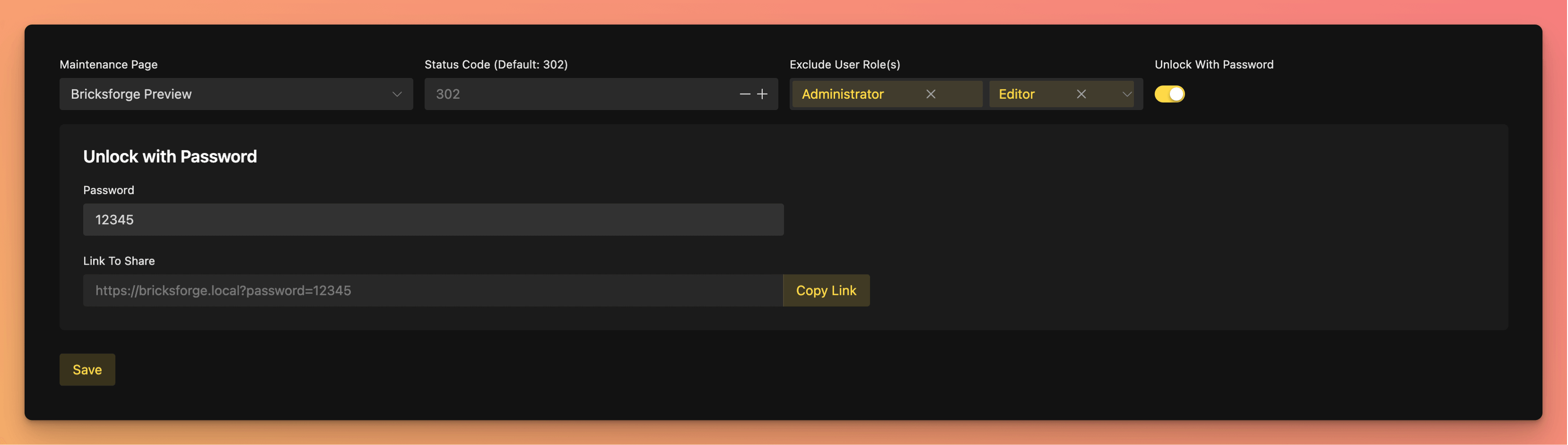
One key feature of Bricksforge Maintenance Mode is the ability to set a password to protect access to your site. This means that only users with the password can access the site while it’s in maintenance mode.
Setup
Create a Page
First, you need to create a page. You can do this by clicking Pages > Add New > Edit with Bricks. Design your page as you like. You can use every Bricks Element you want.
This page will be used as your maintenance mode page.
Optionally: Disable Header & Footer
If needed, you can disable the Header and Footer of your page. You can do this by clicking Settings (Icon) > Page Settings > General > Disable Header / Disable Footer.
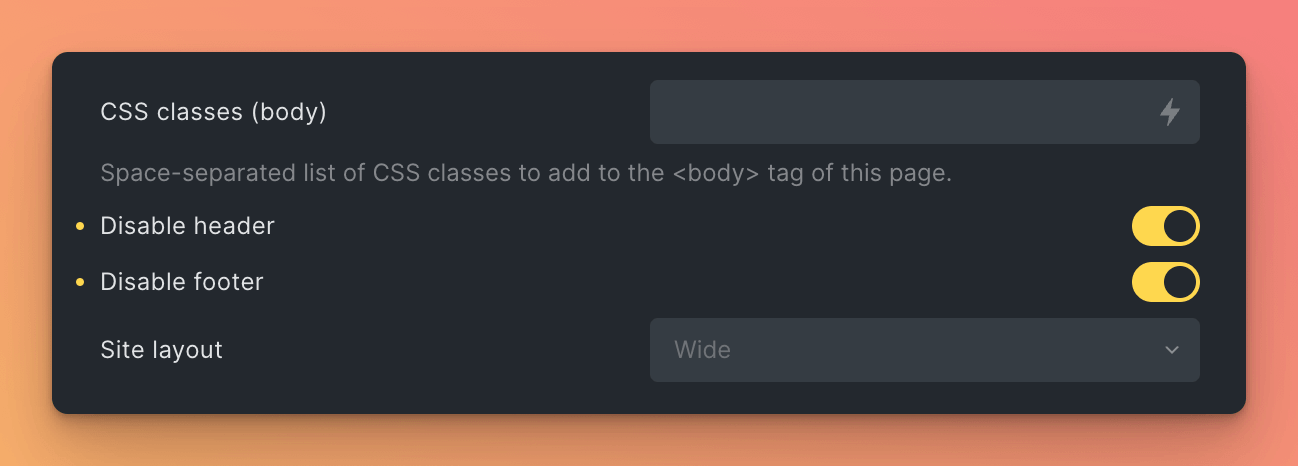
Setup Extension
To get started, you’ll need to activate the Bricksforge Maintenance Mode extension. Now, you should see a new Maintenance section in the Bricksforge menu.
Settings
In the Maintenance section, you can set the following settings:
| Setting | Description |
|---|---|
| Maintenance Page | Select the page you created in the previous step. |
| Status Code | Set the status code that should be returned when the site is in maintenance mode. This is useful if you want to prevent search engines from indexing your site while it’s in maintenance mode (List of Status Codes). Default: 302 |
| Exclude User Roles | Select the user roles that should be excluded from the maintenance mode. This means that users with these roles can access the site while it’s in maintenance mode. |
| Unlock with Password | Activate this option to protect access to your site with a password. This means that only users with the password can access the site while it’s in maintenance mode. |
Unlock with Password Settings
If you activated the Unlock with Password option, you can set the following settings:
| Setting | Description |
|---|---|
| Password | Set the password that should be used to unlock the site. |
Users can unlock the site by entering the password as a query parameter in the URL. For example, if you set the password to 12345, users can unlock the site by visiting the URL https://example.com/?password=12345.
Bricksforge gives you an easy way to copy the URL with the password to the clipboard. You can do this by clicking Copy Link.
Activate Maintenance Mode
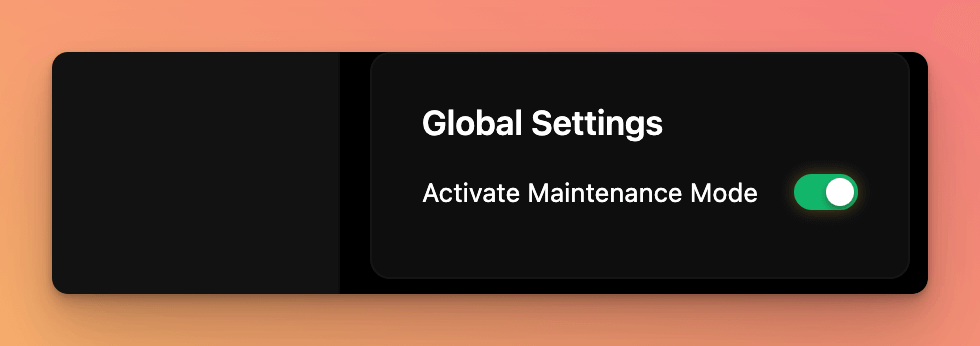
As last step, you need to activate the maintenance mode. You can do this by clicking Activate Maintenance Mode in right right sidebar.
Done. Your site is now in maintenance mode!
Deactivate Maintenance Mode
To deactivate the maintenance mode, you can just switch the toggle Activate Maintenance Mode in the right sidebar to Off or deactivate the extension.