Custom Fonts Upload
Extends the native Font Upload functionality with the ability to upload all fonts at once. This saves you a lot of time when you have multiple fonts to upload.
How to use
Bulk Upload
Navigating to Bricks > Custom Fonts > Add New to add new fonts, you’ll now see a new button called Upload Bundle from the Google Fonts Helper.
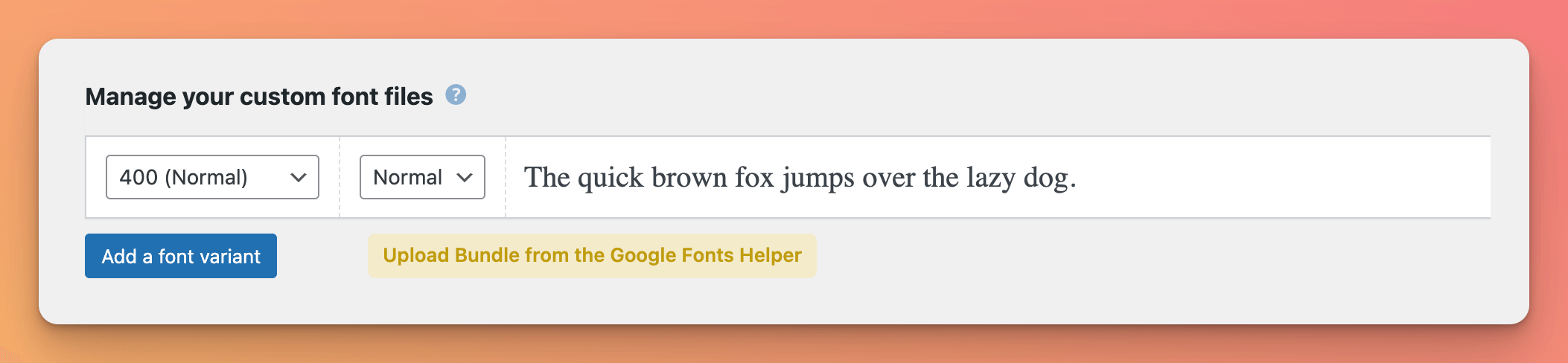
Clicking this button will open the WordPress Media Library, where you can select all single font files you want to upload.
Note: Uploading an entire ZIP file is not supported. Please select all single font files you want to upload. Bricksforge will automatically recognize the fonts and create the necessary font entries.
After selecting all files, click Use these fonts to upload all files at once.
Now, you should see all fonts you’ve uploaded in the list of available fonts with the correct font styles, weights, and variants.
Click Publish to save your changes.
Note: If you want to upload multiple fonts for a single font style, open the font style and click Upload Font Bundle for this style. Proceed as described above.
Supported Font Formats
For the easiest integration, we recommend using the Google Fonts Helper to download your fonts. This tool will automatically download all necessary font files for you.
When uploading custom fonts, it is important to follow a specific file naming convention for the fonts to be properly recognized by Bricksforge.
The file name convention is as follows:
{font-name}-{font-weight}-{font-style?}.{file-extension}.
The order of the font name, weight, style, and file extension is not important as long as they are separated by hyphens.
Here are some examples of properly formatted file names that would work with the Bulk Upload for Google Fonts element:
open-sans-400.woff(the font-style is optional and can be omitted)open-sans-italic-400.woffroboto-400-italic.wofffira-sans-regular-italic.ttf
By following this naming convention, you can easily upload multiple custom fonts at once and use them in your Bricks projects with ease.