Builder Customizer
The Builder Customizer allows you to customize the Bricks Builder for different user roles. You can change the appearance of the builder, specify different settings for individual user roles, and even create completely new roles.
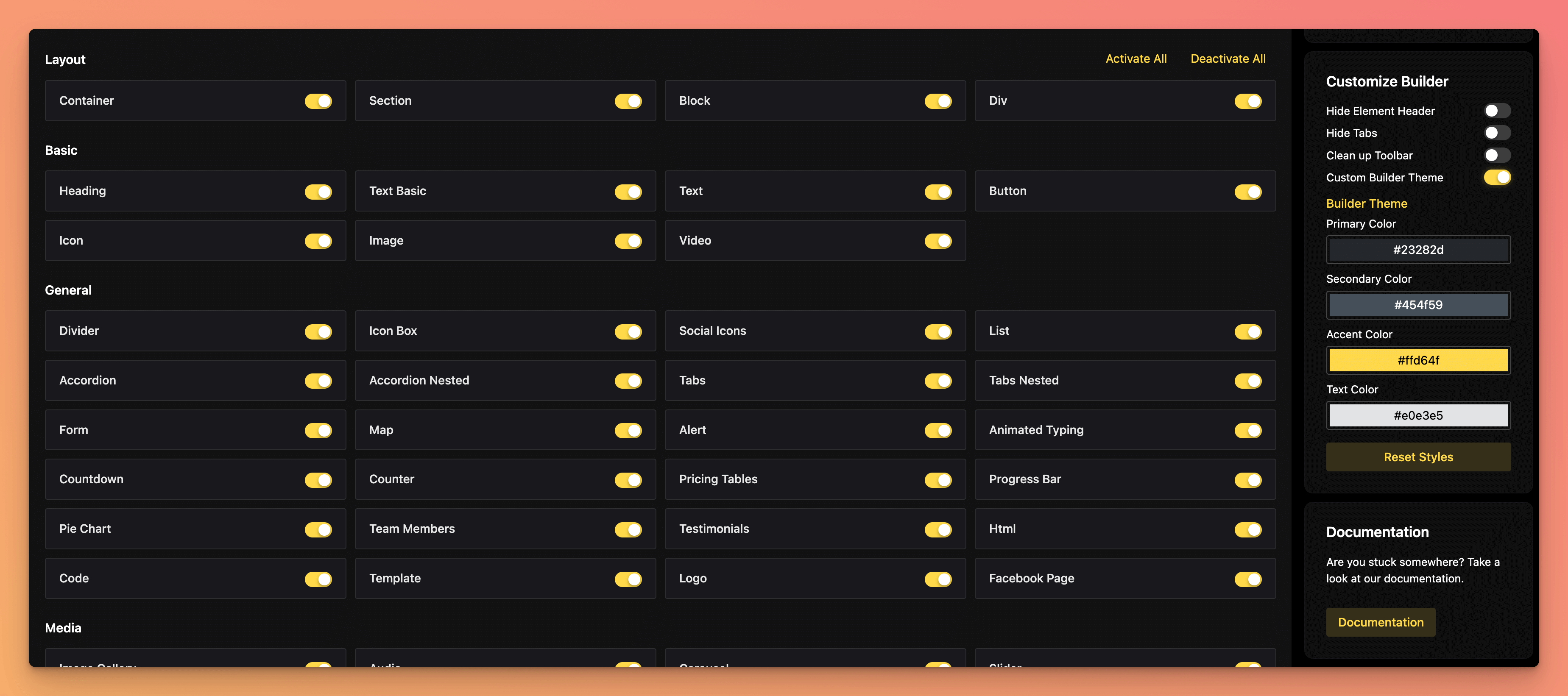
How to use
To access the Builder Customizer, go to the Bricksforge Dashboard and click on the “Customizing” menu item in the left navigation. What you see is a list of Bricks Elements which you can enable or disable for each user role. In the right sidebar, you can find additional settings to customize the builder appearance.
Create a new role
To create a new role, click on the “Add new user role” button in the top right corner. You will be asked to enter a name for the new role. Also, you can specify capabilities. Capabilities are the permissions that a user has. For example, if you want to allow a user to edit the builder settings, you need to enable the “edit_theme_options” capability.
To keep it easy, you can clone the capabilities of an existing role. Just select the role from the dropdown. If you know what you are doing, you can also activate the “Expert” mode. This will show you all available capabilities.
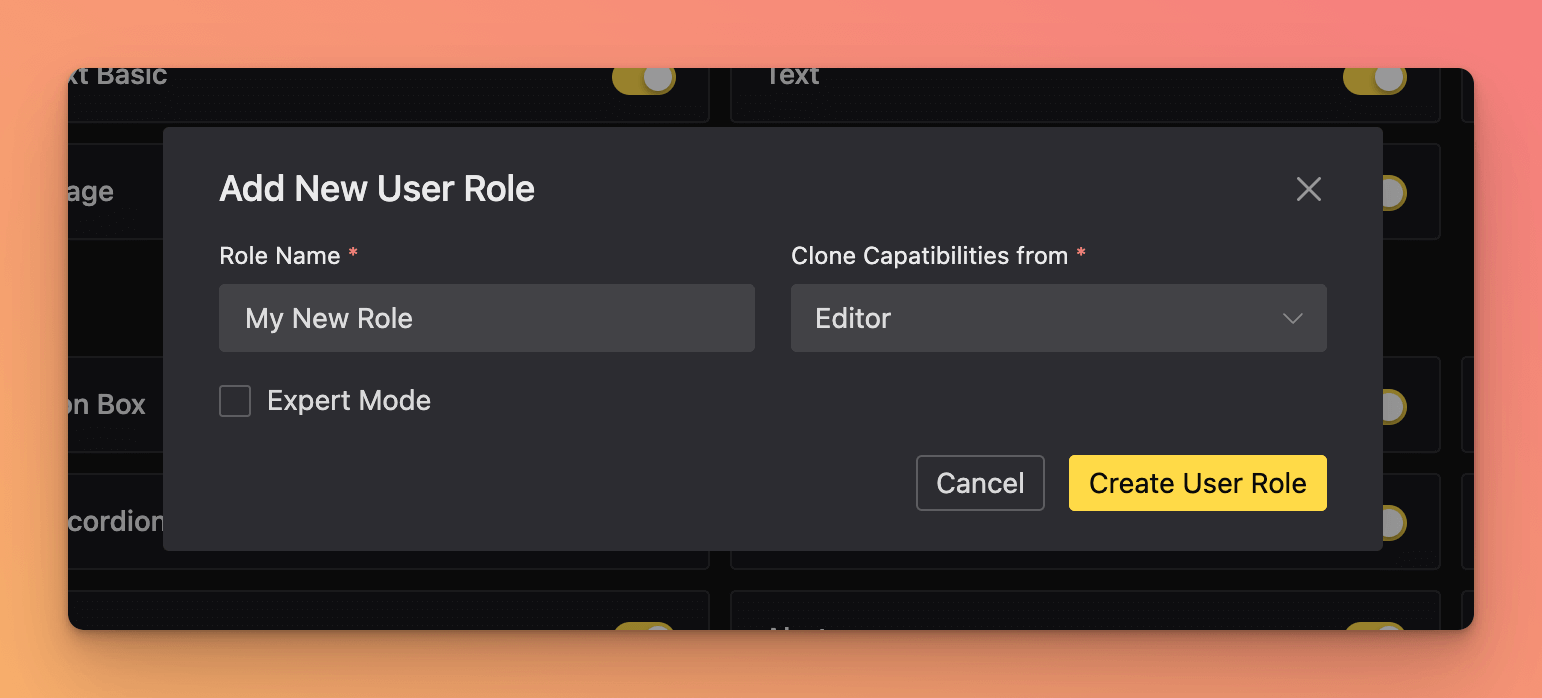
Click on the “Create User Role” button to create the new role.
Element Visibility
For each role, you can enable or disable the visibility of individual Bricks Elements. To do this, select the role from the dropdown you want to edit and enable or disable the elements you want to show or hide. Elements which are disabled will not be visible in the builder for the selected role.
This makes it easy to create different user roles with different permissions. For example, you can create a role for your clients. This role will only have access to the elements you want to show them.
Builder Appearance
In the right sidebar, you can find additional settings to customize the builder appearance. Like the element visibility, these settings are role-specific. This means that you can change the appearance of the builder for each role.
Display Settings
The Keep the Changeability toggle is an important one, if you want your clients to be able to still edit elements which you have hidden from them. If you enable this option, the elements which are hidden for the selected role will still be visible in the builder iframe, showing the related content. This way, your clients can still edit the content of these elements without being able to use them to create new entries with this element.
Note: Bricksforge uses the
bricks/builder/elementsfilter to hide the elements. Without the “Keep the Changeability” option, the page will show a “Element does not exist” error message.
Customize Builder
The Customize Builder area allows you to change the appearance of the builder. You can find the following settings:
- Hide Element Header: If enabled, the Class Selection and both tabs “Content” and “Style” will be hidden.
- Hide Tabs: If enabled, only the tabs “Content” and “Style” will be hidden.
- Clean Up Toolbar: If enabled, some not related elements of the toolbar will be hidden.
Also, you will find the option Custom Builder Theme. This option allows you to change the appearance of the builder. You can change the following color values:
- Primary Color
- Secondary Color
- Accent Color
- Text Color
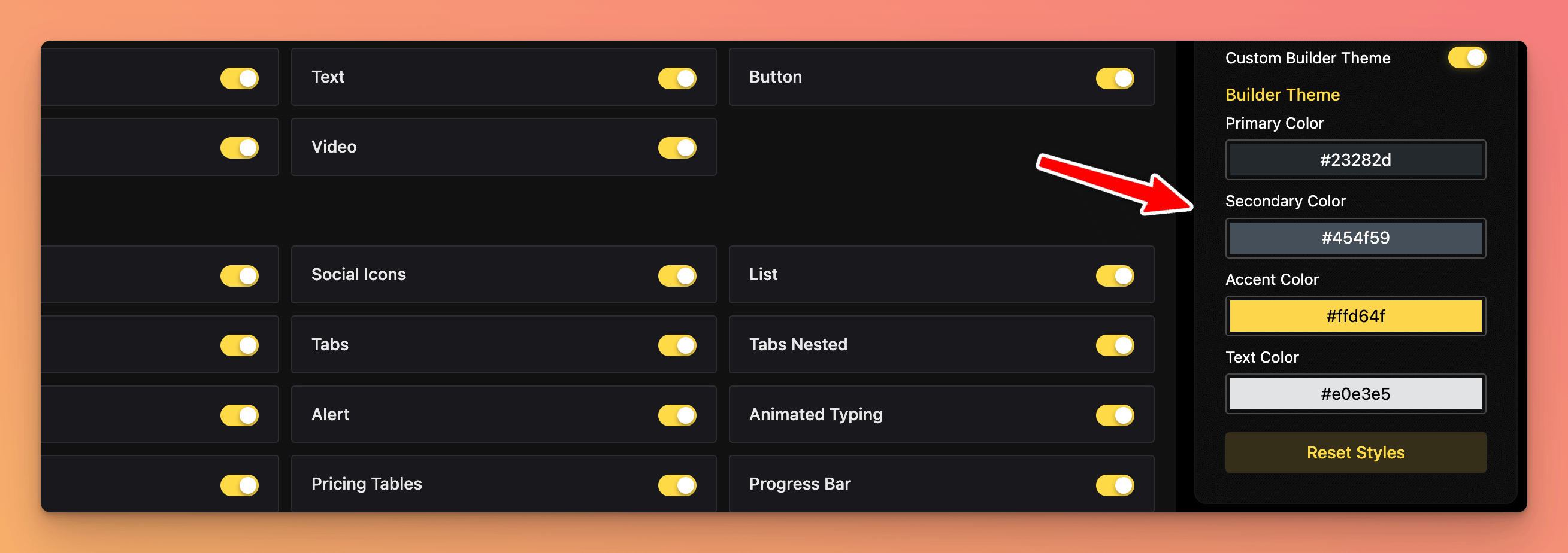
Changing these values, you can create a custom theme for the builder. This way, you can make the builder look like the UI of your website.
As said before, these settings are role-specific. This means that you can change the appearance of the builder for each role.